How do the basic tools and controls work?
The VH Dissector has two types of anatomical views, the dissection area displaying anatomy in 3D and one or more cross-section areas presenting 2D views in transverse, coronal or sagittal planes. Beneath each of these anatomical views is a toolbar providing a variety of controls and tools that can be used with each view. Note that when a tool is selected it is highlighted in blue.
Dissection Area Controls
The following controls allow you to adjust the display of the dissection (3D) area.
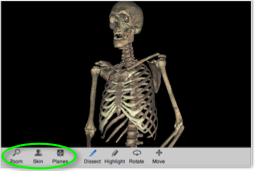
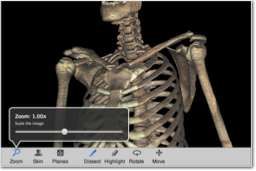
![]() Zooms in or out on the dissection.
Zooms in or out on the dissection.
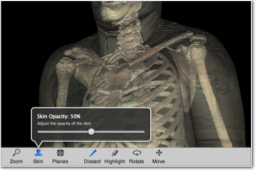
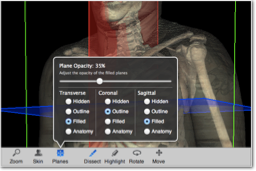
![]() Adjusts the opacity of the skin to visualize surface landmarks used when conducting a physical exam or performing palpation techniques.
Adjusts the opacity of the skin to visualize surface landmarks used when conducting a physical exam or performing palpation techniques.
![]() Determines the way the cross-sectional planes are displayed in the dissection area. Note: Depending on whether or not you have advanced graphics mode enabled you may have different options than those displayed.
Determines the way the cross-sectional planes are displayed in the dissection area. Note: Depending on whether or not you have advanced graphics mode enabled you may have different options than those displayed.
Dissection Area Tools
The following tools can be selected to control what actions occur when clicking or dragging in the dissection area.
![]() Removes (dissects) structures by clicking on them.
Removes (dissects) structures by clicking on them.
![]() Toggles structures between their natural color and a highlighted color to examine their extent and differentiate them from neighboring structures. Highlighting or de-highlighting a structure in the dissection will highlight or de-highlight the same structure in any cross-section as well. Note the icon below the mouse pointer changes from "+" to "-" indicating that clicking on a structure will toggle to its highlighted or natural color.
Toggles structures between their natural color and a highlighted color to examine their extent and differentiate them from neighboring structures. Highlighting or de-highlighting a structure in the dissection will highlight or de-highlight the same structure in any cross-section as well. Note the icon below the mouse pointer changes from "+" to "-" indicating that clicking on a structure will toggle to its highlighted or natural color.
![]() Rotates the body left or right by dragging.
Rotates the body left or right by dragging.
![]() Repositions the dissection by dragging.
Repositions the dissection by dragging.
Cross-Section Area Controls
The following controls allow you to adjust the display and keyboard interactions for a cross-section area.
![]() Zooms in or out on the cross-section. Note that in views with multiple cross-section areas all areas will zoom proportionally.
Zooms in or out on the cross-section. Note that in views with multiple cross-section areas all areas will zoom proportionally.
![]() Determines which cross-section area the command/control + up/down arrows keys on the keyboard control. For more information please see "How do I navigate the cross-sectional views?".
Determines which cross-section area the command/control + up/down arrows keys on the keyboard control. For more information please see "How do I navigate the cross-sectional views?".
![]() Selects between transverse, coronal or sagittal cross-sections. Note the plane control is only available in views containing a single cross-section area.
Selects between transverse, coronal or sagittal cross-sections. Note the plane control is only available in views containing a single cross-section area.
Cross-Section Area Tools
The following tools can be selected to control actions occur when clicking or dragging in a cross-section area.
![]() Unlike the dissection, structures are never removed or dissected from a cross-section. In a cross-section area, the dissect tool instead adds and removes structures from the dissection by clicking on them in the cross-section. Note the icon below the mouse pointer changes from a "+" to a "-" to tell you if clicking on a structure will add or remove it from the dissection.
Unlike the dissection, structures are never removed or dissected from a cross-section. In a cross-section area, the dissect tool instead adds and removes structures from the dissection by clicking on them in the cross-section. Note the icon below the mouse pointer changes from a "+" to a "-" to tell you if clicking on a structure will add or remove it from the dissection.
For example, by clicking on the psoas in the cross-section it is added to the dissection. Clicking on the psoas again in the cross-section removes it from the dissection.
![]() Toggles structures between their natural color and a highlighted color to examine their extent and differentiate them from neighboring structures. Highlighting or de-highlighting a structure in one cross-section will highlight or de-highlight it in the dissection and other cross-sections. Note the icon below the mouse pointer changes from "+" to "-" to tell you if clicking on a structure will change it to its highlighted or natural color.
Toggles structures between their natural color and a highlighted color to examine their extent and differentiate them from neighboring structures. Highlighting or de-highlighting a structure in one cross-section will highlight or de-highlight it in the dissection and other cross-sections. Note the icon below the mouse pointer changes from "+" to "-" to tell you if clicking on a structure will change it to its highlighted or natural color.
For example, by clicking on the pectoralis major in the cross-section it becomes highlighted in all views. Clicking again changes it back to its natural color.
![]() Repositions the cross-section by dragging. When using the move tool in a multi-cross-section screen layout, moving one cross-section will cause the others to change. For more information please see "How do I navigate the cross-sectional views?".
Repositions the cross-section by dragging. When using the move tool in a multi-cross-section screen layout, moving one cross-section will cause the others to change. For more information please see "How do I navigate the cross-sectional views?".